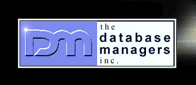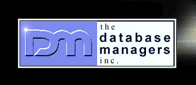|
How to find
out if you are logged in with Administrator rights
on Windows 2000
by Curtis Krauskopf
The
Administrator security group allows the person
logged into a computer with Windows 2000 to modify almost
anything on the computer. The Administrator security
group is the highest security setting available.
On Windows 2000, a user named 'Administrator' generally
has Administrator rights. Other users might be members
of the Administrator group if the 'Administrator' user
(or another user with Administrator rights) has granted
those privileges to the user.
How to check if you have Administrator rights
Click on the Start button. 
The Start menu appears. Your start menu might look
slightly different than this one.
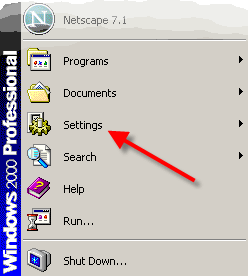
Hover the mouse over the Settings menu entry. A Settings
sub-menu appears. Click on the Control Panel menu entry.
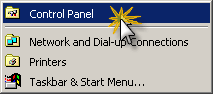
The Control Panel screen appears. Your menu will look
similar to one of the following three screen shots:
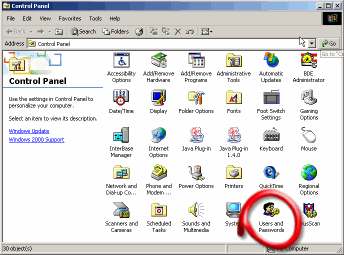
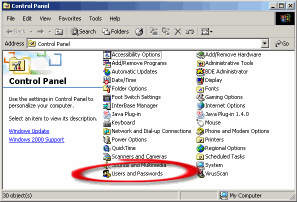
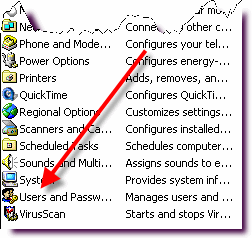
Double-click on the Users and Passwords icon. It is
circled in each of the above three Control Panel screen
shots.
One of two things will happen. You might get the following
security warning from Windows 2000:
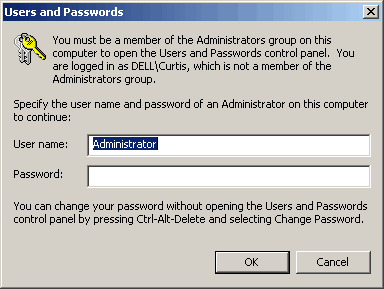
This panel means that the user logged into Windows
2000 does not have Administrator rights on the computer.
You can either enter the Administrator password and
click the OK button, or click on the Cancel button to
not access the Users and Passwords information panel.
The other panel that could appear is:
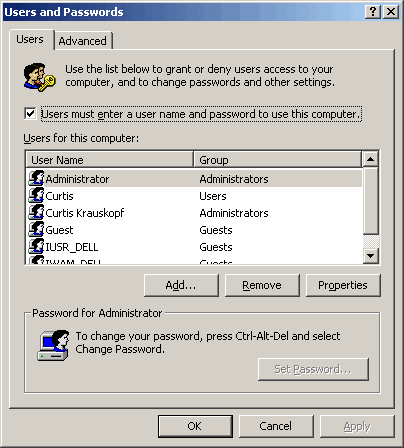
This panel shows that there are at least two users
that have Administrator rights. Both 'Administrator'
and 'Curtis Krauskopf' have Administrator rights on
this computer. Other users might also have Administrator
rights -- you would need to scroll down the list to
see the other users that have an account on the computer.
When you are finished, click on the Cancel button to
leave the Users and Passwords panel.
Click here
to return to the USB Printer Installation web page.
|